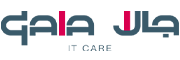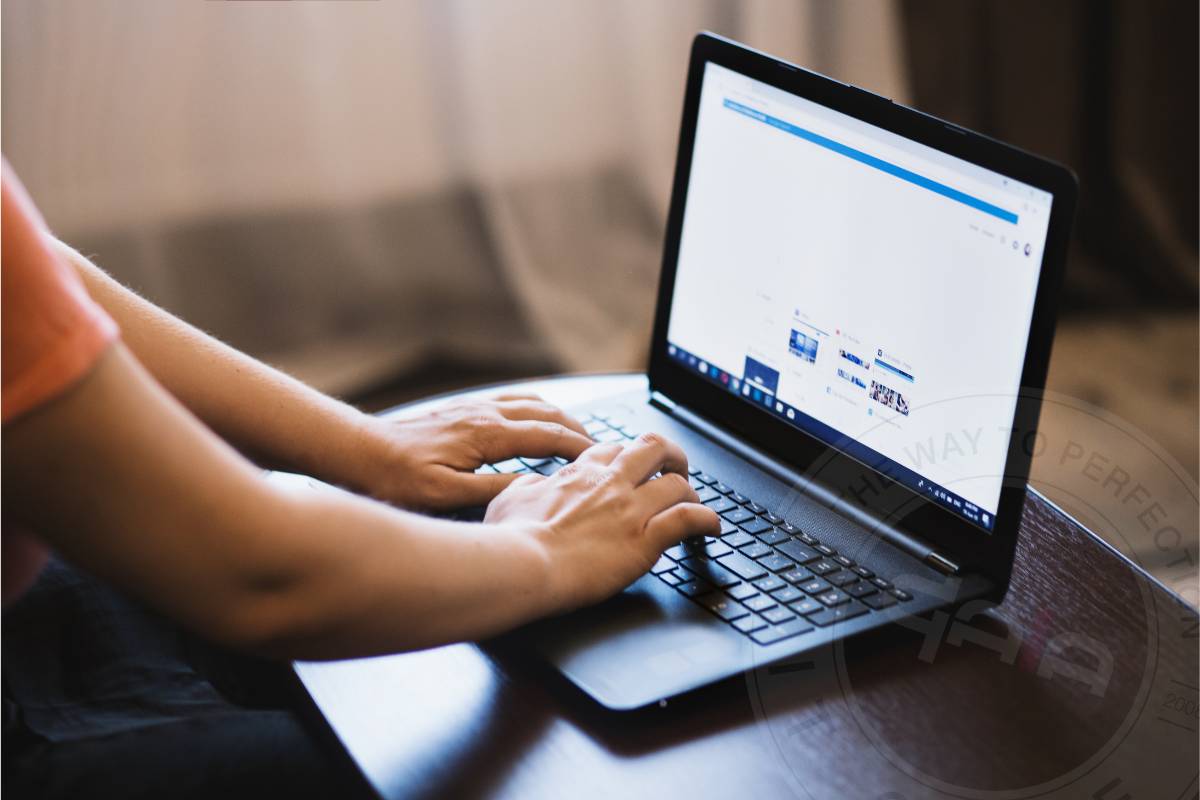
Troubleshooting Tips for a Noisy Laptop Fan: Keeping Your Laptop Cool and Quiet
In the realm of laptops, few things are as frustrating as the intrusive whirring of a noisy fan. You’re in the zone, typing away or engrossed in a thrilling movie, and suddenly, it sounds like a miniature jet engine has taken off in your laptop. It’s not just annoying; it might also be a sign of an underlying issue that needs attention.
At Gala IT Care, we understand the importance of a smoothly running laptop. We specialize in Laptop Repair Services and offer solutions for everything from Laptop Repair to laptop display replacement and a wide range of Laptop Accessories. In this blog, we’ll guide you through troubleshooting the common problem of a noisy laptop fan while subtly weaving in these key terms.
Why Is Your Laptop Fan Making Noise?
Before we dive into troubleshooting, it’s crucial to understand why your laptop’s fan might be causing a ruckus. The primary role of a laptop’s fan is to keep the internal components cool. When it detects excessive heat, it spins faster to dissipate that heat. Here are a few reasons why your laptop fan might become noisy:
- Dust Buildup: Over time, dust and debris can accumulate inside your laptop, clogging the fan and impeding its rotation.
- Overheating: If your laptop is running resource-intensive tasks or is poorly ventilated, it can heat up, causing the fan to work harder.
- Fan Malfunction: Like any mechanical component, laptop fans can wear out or develop defects, leading to noise.
Troubleshooting Your Noisy Laptop Fan
Now that we’ve identified the potential culprits, let’s roll up our sleeves and get to work on quieting that noisy fan. Remember, these troubleshooting tips can also help extend the life of your laptop.
- Dust It Off (Literally) :Start with the basics. Turn off your laptop, unplug it, and remove the battery if possible. Then, using a can of compressed air or a soft brush, carefully clean the fan vents and the surrounding area. Removing dust can significantly improve airflow and reduce noise.
- Optimize Your Laptop’s Environment: Ensure your laptop is on a flat, hard surface. Avoid placing it on soft materials like beds or couches that can block vents. Investing in a laptop cooling pad with fans can also help maintain a cooler temperature.
- Monitor Temperature: Install temperature monitoring software to keep an eye on your laptop’s temperature. If it consistently runs hot, consider closing resource-intensive applications or investing in a laptop cooling stand.
- Update Your BIOS and Drivers: Check for BIOS and driver updates on your laptop manufacturer’s website. These updates often include improvements in fan control and thermal management.
- Inspect for Hardware Issues: If the noise persists, it could indicate a hardware problem. In this case, it’s best to consult with a professional for Laptop Repair Services. They can diagnose and fix any underlying fan or heatsink issues.
A noisy laptop fan can be a nuisance, but with these troubleshooting tips, you can address the issue and enjoy a quieter computing experience. Remember that regular maintenance, such as cleaning and optimizing your laptop’s environment, can go a long way in preventing fan noise.
At Gala IT Care, we’re here to help with all your laptop needs, from Laptop Repair and laptop display replacement to providing top-quality Laptop Accessories. If your laptop troubles persist, don’t hesitate to reach out to us for expert assistance. Your laptop’s health and your peace of mind are our top priorities.
Keep your laptop cool, quiet, and running smoothly with Gala IT Care!